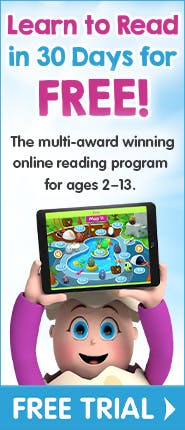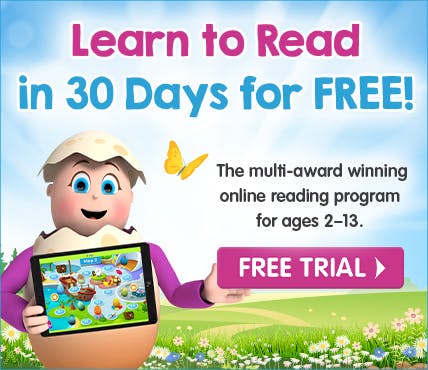Getting Started with Reading Eggs: A Guide for Parents

Reading Eggs is jam-packed with fun online reading lessons, games and downloadable learning materials. With so many activities and resources for kids and parents, it can be easy to miss some of the program's great features.
This getting started guide for parents is designed to help you and your child(ren) get the most from the program during your free trial (and beyond).
getting-started-sign-up-jump-link
Step 1: Sign up for a free trial
If you haven't already, sign up for a free trial. You'll get free access for 30 days to explore and start learning with Reading Eggs.
Signing up is a simple four-step process to create your parent account and add your first child.
You can sign up for a free trial via the web (using the link above), the App Store (iOS) or Google Play (Android).
Make sure to save your login details (email address and password).
You can use this login to access your account on multiple devices. For example, even if you sign up via the web, you can download the Reading Eggs app and log in on iOS or Android devices. Each child will also have their own login.
Once you've finished signing up, you'll be directed to the Family Dashboard (your 'parental control centre'). You can explore the Family Dashboard or click the green Start button to begin the program with your child.
If you want to start using the program with your child straightaway, skip ahead to Step 3 of this article and return to the Family Dashboard later.
getting-started-add-child-jump-link
Step 2: Add and set up your child(ren)
As mentioned above, you'll add a child when you set up your account. You can also add more children through the Family Dashboard. Each parent account can have up to four children.
To add a child through the Family Dashboard, click on the Add another child tab.
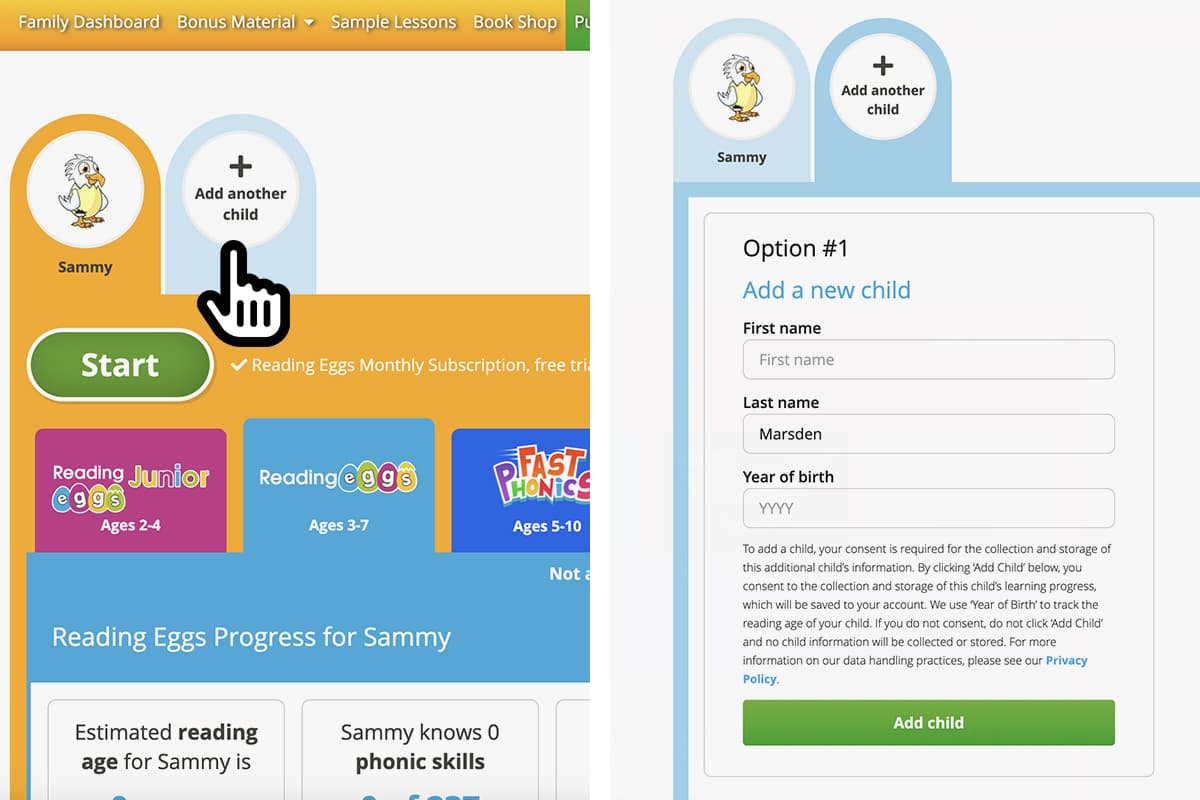
We'll ask for your child's name and year of birth. Their age helps us determine which program in the Reading Eggs suite will be the most appropriate for them to start with. For example, if your child is eight, their recommended starting program will be Reading Eggspress rather than Reading Eggs.
If you have a child using Reading Eggs through their school, you can also link their school account here.
When you add more than one child, you can toggle between their tabs to see their individual progress, edit their details and visit the student (program) area using their profile.
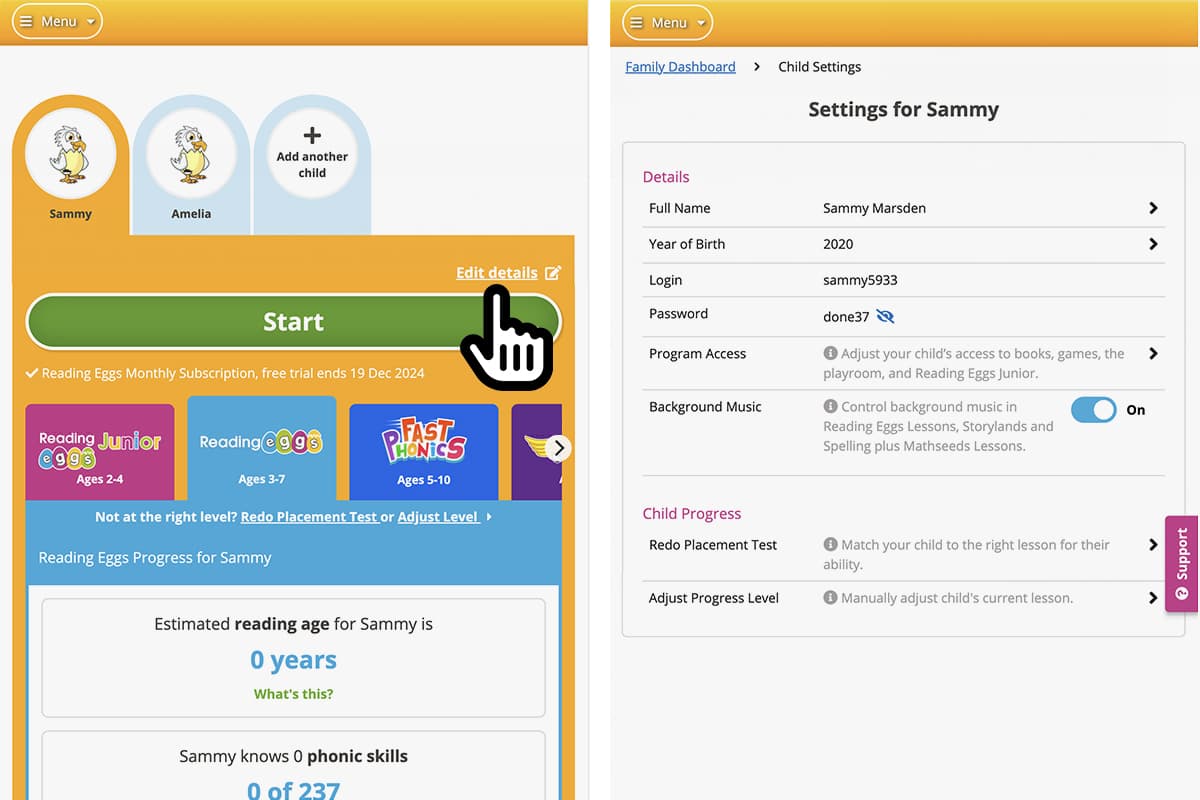
You'll find each child's login details by clicking on the Edit details link under their profile tab.
Use that login and password to set up your child on their own device. When they log in using those details, they'll be taken directly to the student (program) area and can start learning.
For their first visit to the program, though, we recommend you share the excitement of the experience and start together. Once your child is familiar with the program, they should be able to use it independently.
Note: We recommend that your child completes one Reading Eggs lesson a day (approximately 15–20 minutes). If they're keen to keep learning beyond one lesson, we suggest using some of our supplementary resources for offline practice. Encourage your child to keep to a regular Reading Eggs routine – you'll see noticeable results in just weeks.
Get started with Reading Eggs today!
Discover the fun, engaging way to help your child develop strong reading skills. Reading Eggs is the multi-award winning reading program that makes learning to read easy and fun for ages 2–13. Backed by science and designed by educational experts, the program provides personalised instruction in the five pillars of reading: phonics, phonemic awareness, vocabulary, fluency and comprehension. Log in or start your 30-day free trial!
getting-started-explore-program-jump-link
Step 3: Explore the Reading Eggs program
The student area is accessed via the green Start button in the Family Dashboard or with a child's login.

Reading Eggs is actually a suite of multiple reading programs for different age ranges and abilities:
Reading Eggs Junior (ages 2–4)
Reading Eggs (ages 3–7)
Fast Phonics (ages 5–10)
Reading Eggspress (ages 7–13).
There is also an online library with over 4000 e-books for your child to explore. We'll explain the Library in detail later in this article.
Note: Depending on your geographic region and trial/subscription type, the programs available to you could differ from the screenshot above. For example, you might not see the Mathseeds programs (access to Mathseeds can be purchased separately).
You can click on any of the tiles to explore the programs. However, the tile of the recommended starting program will appear larger than the others and have a Start here arrow. In our case, we'll be clicking on the Reading Eggs tile.
The Reading Eggs student area
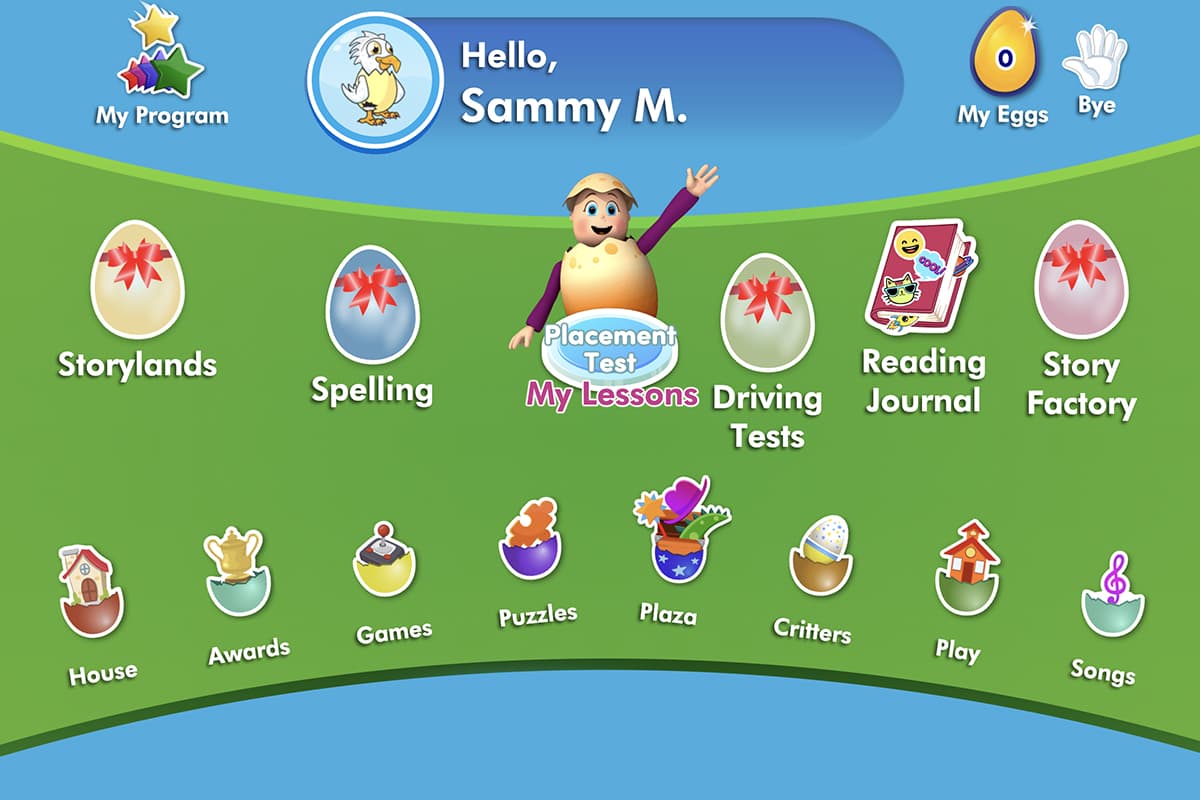
As you can see from the screenshot above, Reggie the Reading Eggs mascot is ready to welcome your child to the program and start them on their Placement Test.
To return to the area with all the programs, click on the Bye button. From there, parents can also return to the Family Dashboard by clicking on the Grown-Ups button (when logged in using a child account, this is replaced by a Logout button).
Changing your child's avatar
Before starting the program, your child might like to change the appearance of their avatar, the little character that will represent them as they progress through the lesson maps.
To do so, click on the image of their current avatar at the top of the screen.
They can choose from a selection of features to alter in the 'Free' column. Once they've earned golden egg rewards by completing lessons and activities, they'll be able to choose from a wider range in the 'Shop' column. There are also limited-edition and themed avatar features available each month.
Select Save to return to the Reading Eggs student dashboard.
Taking the Placement Test
When a child first enters the My Lessons area of Reading Eggs, they're prompted to take the Placement Test. This test assesses their existing reading abilities and places them at the correct level in the program.
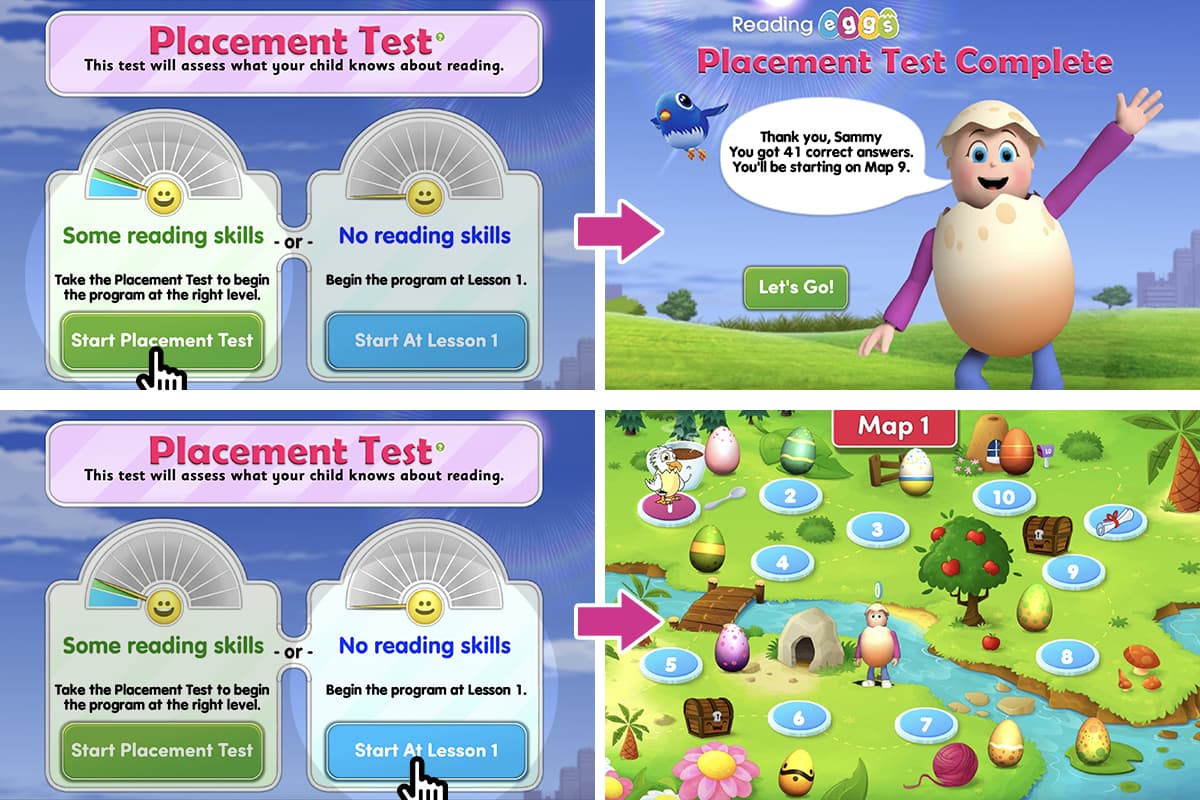
The Placement Test enables Reading Eggs to provide your child with a personalised learning plan when they start the program. Free trial
Children with no existing reading skills can skip the Placement Test and begin the program at Lesson 1.
If your child has some reading skills, have them do the test.
The Placement Test assesses various reading skills – from letter and word recognition to vocabulary knowledge and comprehension. The quiz ends once your child answers three questions incorrectly.
After your child has completed the test they'll receive a personalised learning program with lessons, activities and recommended books called My Program. This personalised learning plan can be accessed anytime by clicking the icon at the top of the Reading Eggs student dashboard.
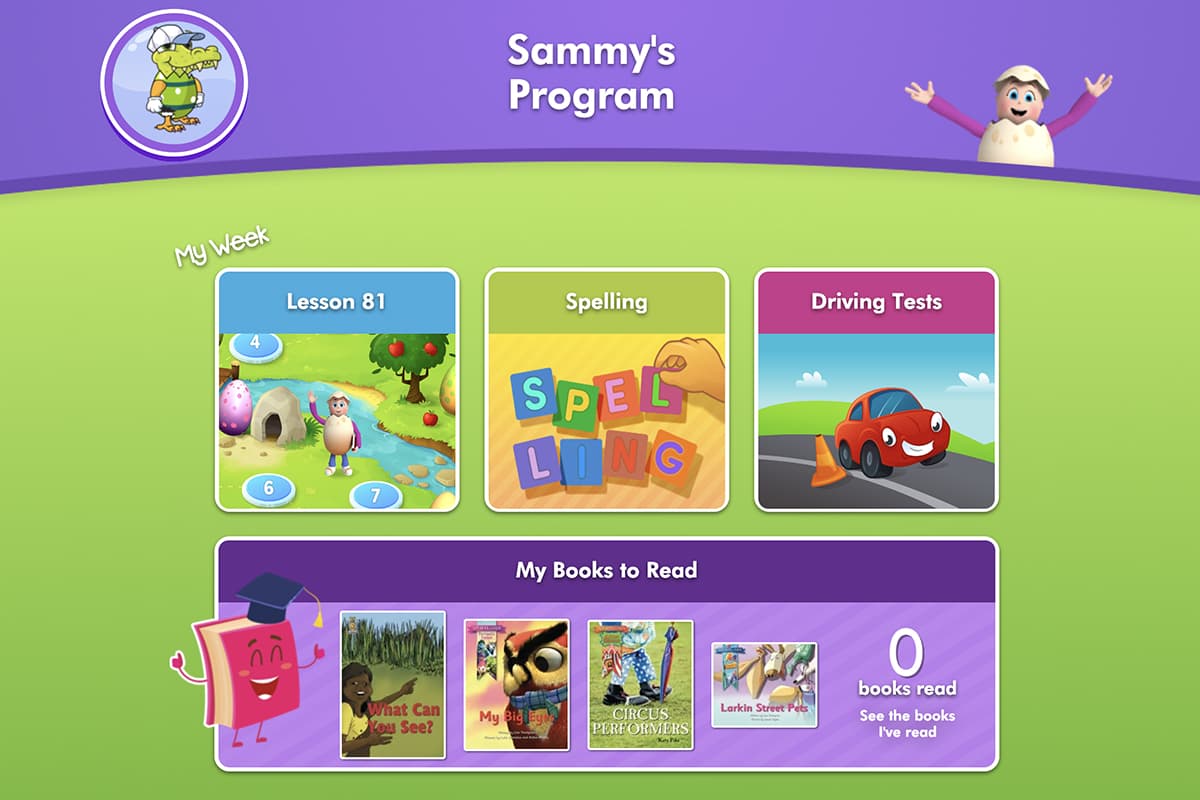
Rewards and Awards
As your child progresses through the program and gains new reading skills their achievements will be acknowledged and rewarded in multiple ways.
Golden eggs
Your child will earn golden eggs when they complete individual lessons and activities. These eggs can be used to 'purchase' extra avatar options and items for their Reading Eggs House and also access games (if your parental control settings permit).
End-of-map rewards
When your child completes a map (10 lessons) they'll hatch a quirky critter and receive a certificate of achievement.
Children can view the certificates they've earned and badges of critters they've hatched at any time in the Awards section. The certificates are printable, so you can file them or display them in your home. Print them from here or the Family Dashboard (under Bonus Material).

Your child can also experience hatching their critters again in the Critters section.
To increase your child's reading motivation further, you can purchase a Rewards sticker book separately to complement the online program. The Ultimate Rewards Book contains an overview of each map and its lessons, extra activities, plus over 200 stickers to record their progress.
The Library
In addition to the books your child will read at the end of the lessons and as part of their personalised learning program, they can also access books to read for pleasure.
The Reading Eggs Library includes over 4000 fiction and nonfiction e-books that span a vast range of topics.
The books in the Library can be filtered by subject, series, author and reading level.
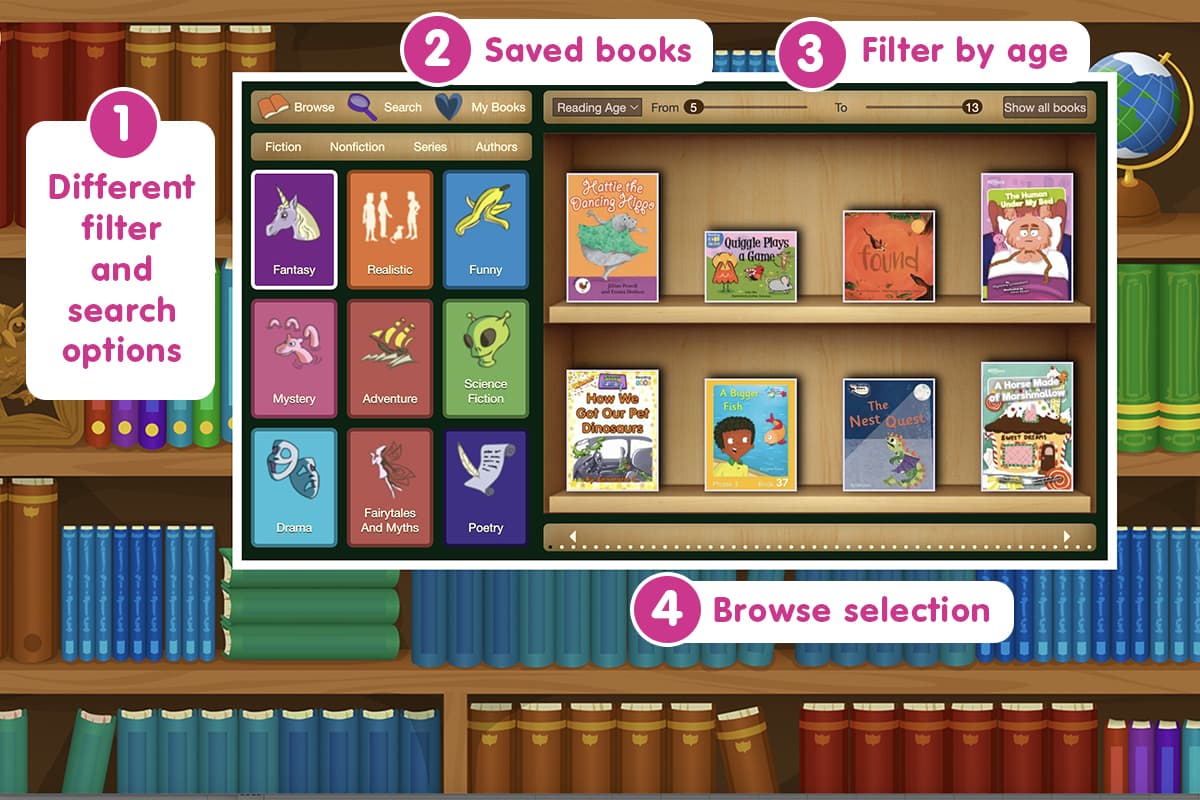
Children can log and review books they've read in their customisable Reading Journal.
Favourite books can be saved to the My Books bookshelf.
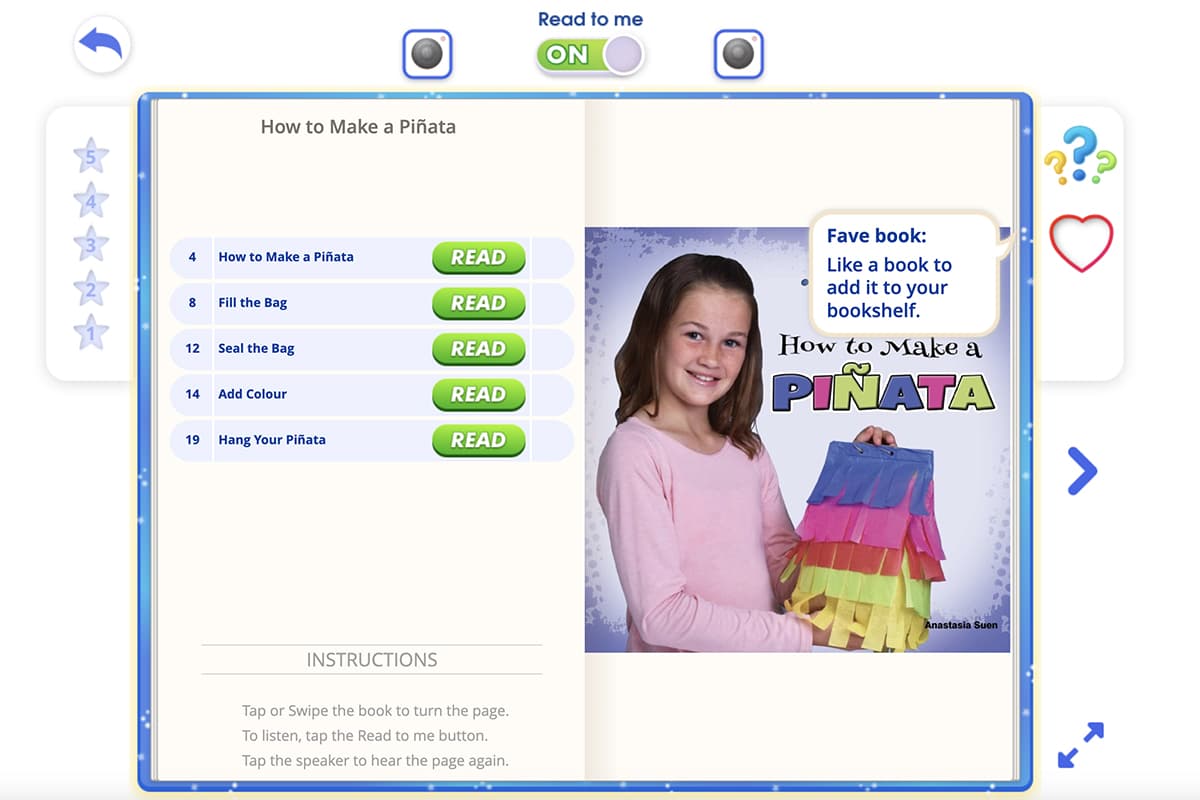
All lower reading level books come with read-aloud audio. Additional books for younger readers (ages 2–4) can be found in the Reading Eggs Junior program (included in your free trial). There are also books designed for children with dyslexia and phonetically decodable readers.
Get started with Reading Eggs today!
Discover the fun, engaging way to help your child develop strong reading skills. Reading Eggs is the multi-award winning reading program that makes learning to read easy and fun for ages 2–13. Backed by science and designed by educational experts, the program provides personalised instruction in the five pillars of reading: phonics, phonemic awareness, vocabulary, fluency and comprehension. Log in or start your 30-day free trial!
getting-started-family-dashboard-jump-link
Step 4: Get to know the Family Dashboard
Once your child is set up and using the program we recommend you take a few minutes to explore the Family Dashboard.
This is where you can:
track your child’s progress
adjust their progress level or reset the placement test
set up parental controls
access supplementary materials
manage your account
get help and technical support.
Track your child's progress
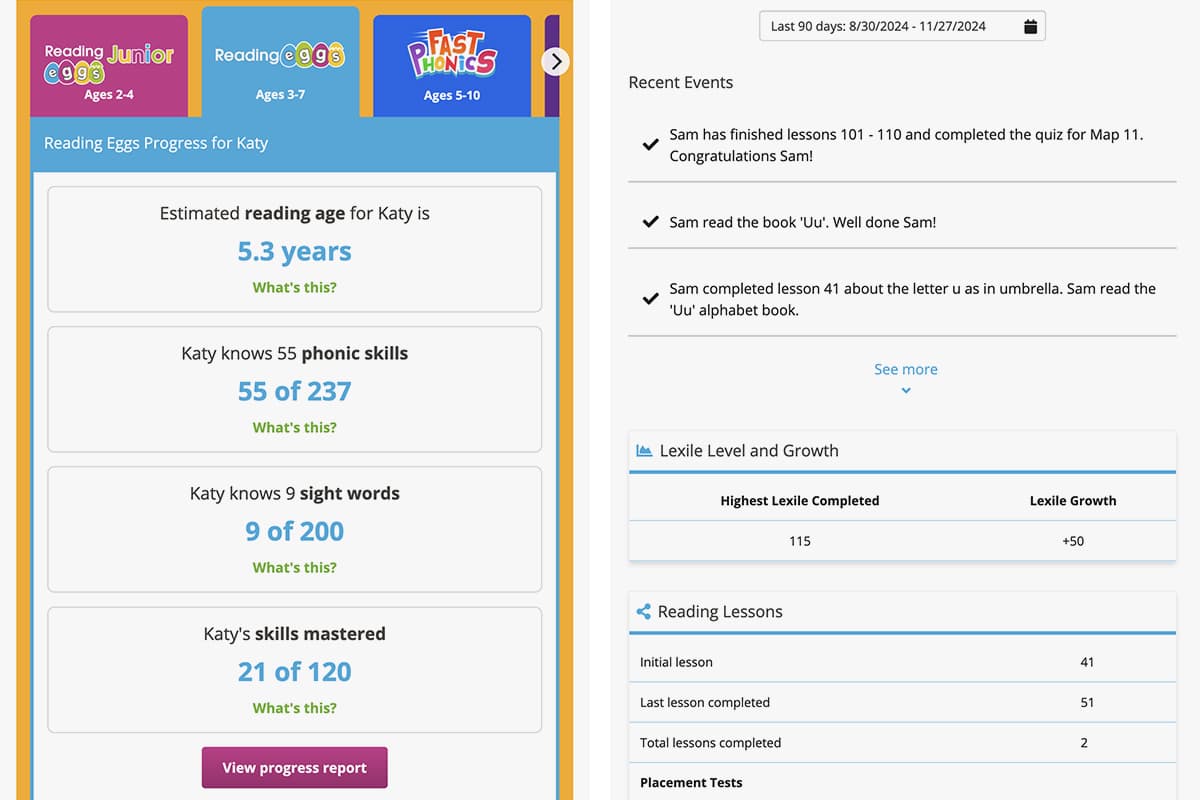
As your child completes activities in the program, you'll start to see their progress and results in the Family Dashboard. You'll also receive emails at key milestones informing you of their achievements.
Under each child's profile tab, there is a summary of their reading level and skills acquired. Click the View progress report button to see a detailed report.
The detailed report shows recent activity, lessons and quizzes completed, books read, time on task and certificates earned. The report will also list areas to work on, if there are any.
This detailed report can be printed.
Adjust your child's progress level or reset the placement test
Although Reading Eggs is adaptive and provides a personalised learning path, there could be occasions when your child finds some lessons too easy and feels bored. Or they might have forgotten previous skills, causing them to struggle through certain lessons.
This is common when a child takes a break from Reading Eggs (e.g. over summer).
To remedy these situations, Reading Eggs allows parents to adjust their child's progress level and even reset the placement test to restart the assessment process and program.
It's important to note before using these features that your child will keep any rewards they've earned (certificates, critters, golden eggs, house items, etc). However, their progress could be impacted, depending on which option you choose.
If you reset the placement test ALL existing progress will be removed.
If you adjust your child's progress level before they have completed the lesson's end map, their progress data for the current level will be removed.
If your child skips ahead in the program, their new level will be acknowledged in their progress report but they won't earn golden eggs and certificates or hatch critters for the skipped levels.
There are several ways you can access these features. You can click on the Redo Placement Test or Adjust Level links in the program area under each child's profile tab, or you can click on the Edit details link and scroll down to the Child Progress section.
Adjust Progress Level
This is the less drastic option and provides more flexibility than starting again. The progress level can be adjusted temporarily so your child can repeat a lesson (or multiple lessons) or skip ahead to a particular lesson.
They can then progress through the program lessons sequentially or you can restore their progress level to skip forward/back to where they were before.
If you click the Edit details link under your child's profile tab, you'll find the Adjust Progress Level option at the bottom of the Child Settings screen.
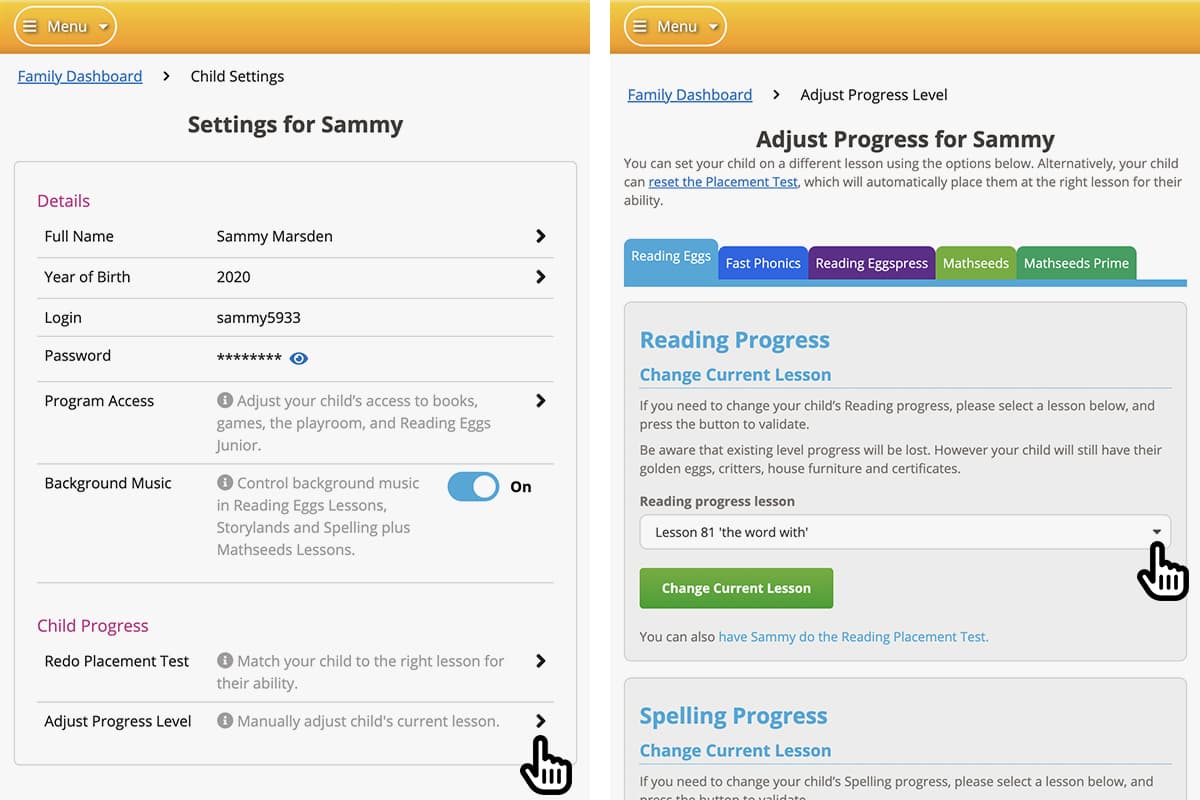
Click on the dropdown list to select the new lesson level. The list shows every lesson in the program and the topic covered (broadly). For a more detailed overview of the scope of each lesson, you can download the Lesson Overviews from the Family Dashboard (under Bonus Material > Lesson Overviews).
When your child next logs into the program, they'll be directed to start at their new level.
Redo Placement Test
If you clicked the Edit details link under your child's profile tab, you'll find the Redo Placement Test option at the bottom of the Child Settings screen.
On the next screen, take note of what will happen to your child's existing progress if you reset the test.
If you're happy to proceed, click the Reset and Start Over button.
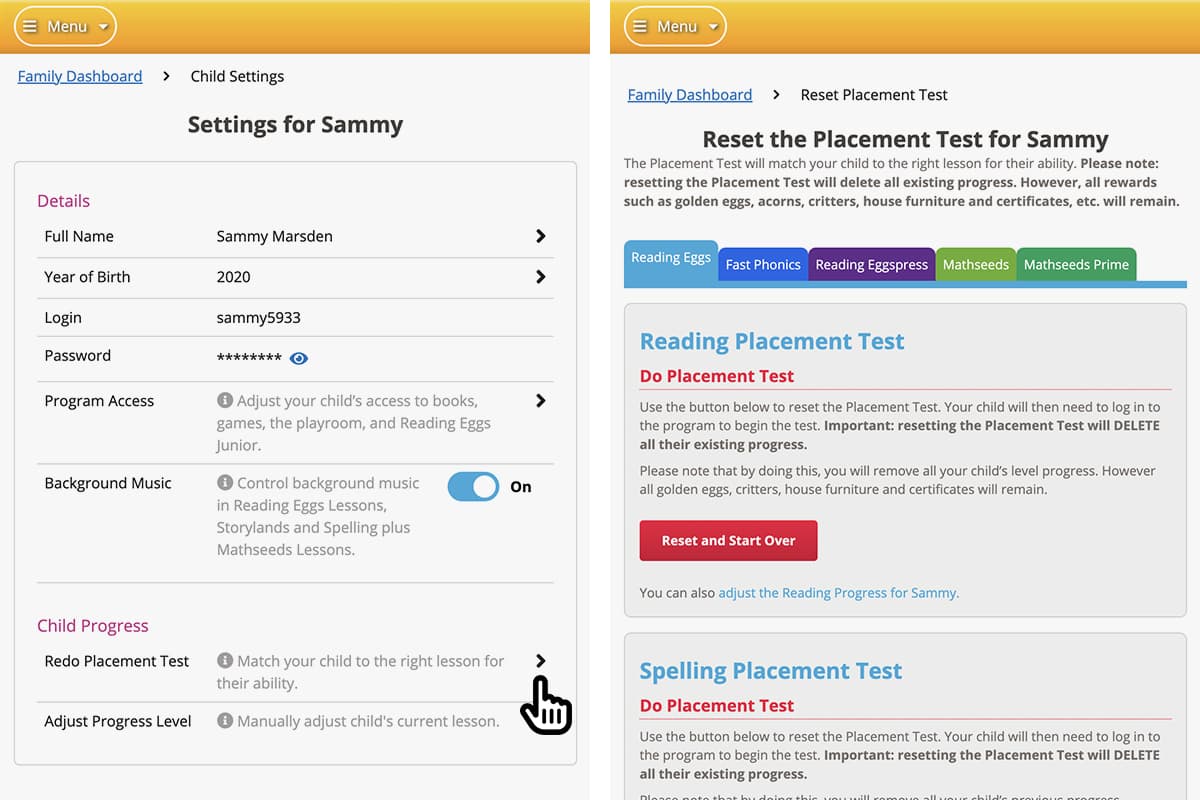
You can sit with your child while they do the test again or they can do it later when they next use the program.
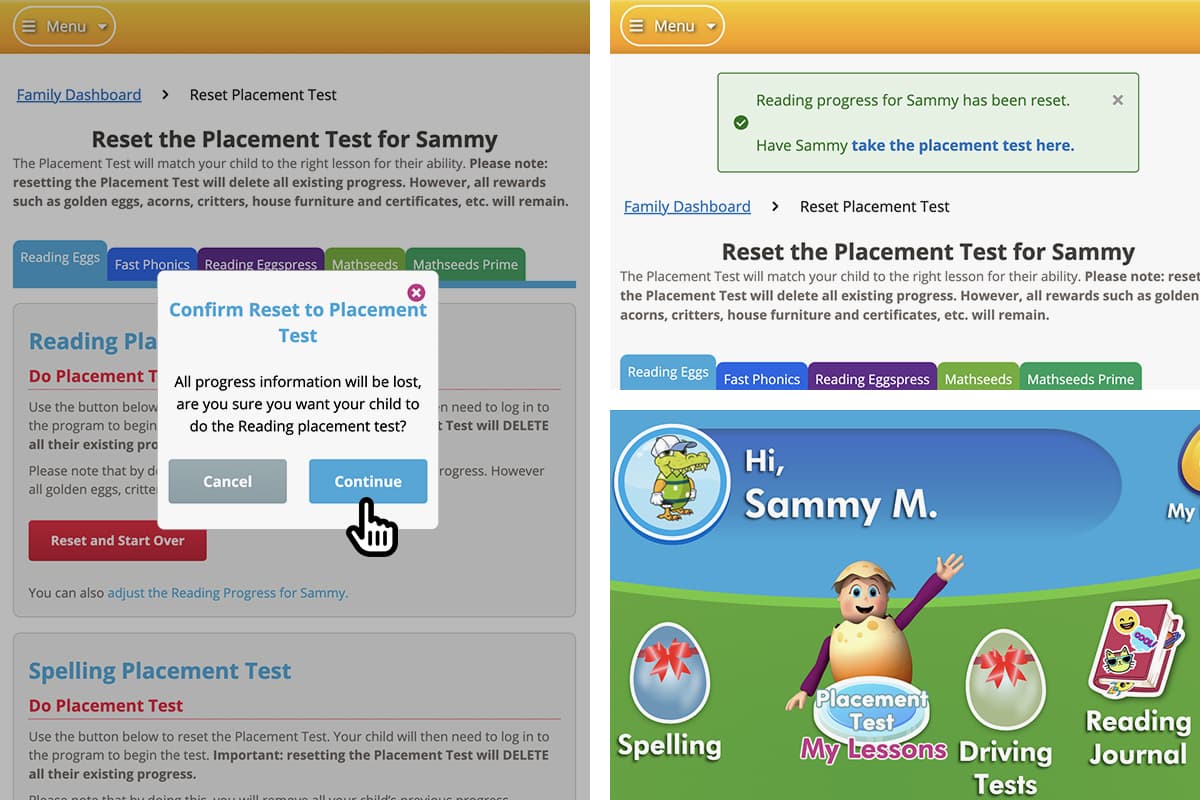
Set up parental controls
Reading Eggs allows you to control what content your child has access to. This is a handy feature to help you guide your child's focus.
You can adjust each child's access individually.
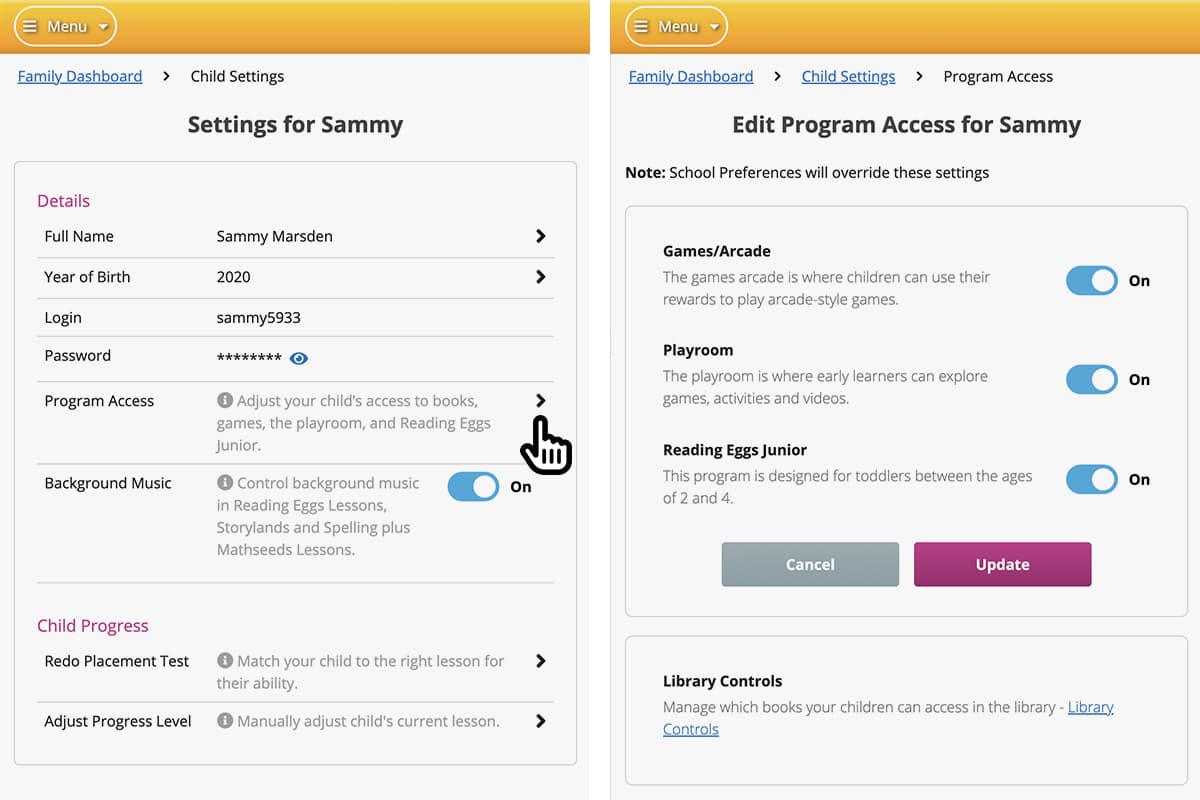
Click on the Edit details link under their profile tab.
In the Program Access section, you can adjust your child's access to:
Games/Arcade – where children can use their rewards to play arcade-style games
Playroom – where early learners can explore games, activities and videos
Reading Eggs Junior – our program for toddlers (ages 2–4).
If there's a book in the Library that you don't want your child(ren) to see, you can enter the book's title to hide it. This setting will apply to all children in your account.
Note: If your child has a school-linked account, the school's preferences will override your settings.
Access supplementary materials
The Bonus Material section of the Family Dashboard contains a wealth of resources for parents and children:
Certificates – celebrate the success of your child(ren) by downloading and printing their well-earned certificates
Activity Sheets – download hundreds of free activity worksheets matched to each online lesson
Reward Maps – printable versions of each Reading Eggs map and the corresponding critters; use these to help track your child's progress and reward their efforts
Parent User Guides – a guide for each program is available to download or view online
Lesson Overviews – these overviews summarise what is covered in each lesson
The Eggsperts – a bonus video series that inspires play and builds phonemic awareness through sounds, rhyming and tongue-twisting fun
Placement Test Overviews – these overviews summarise what your child's placement test level covers.
You might occasionally see additional items in the menu, such as bonus seasonal programs with printable booklets and worksheets for offline learning.
The Reading Eggs Bookshop can also be accessed from the Family Dashboard. The Bookshop offers a range of learning-to-read and maths activity books, workbooks, games and toys. These resources complement the online programs and provide opportunities for offline practice.
Manage your account
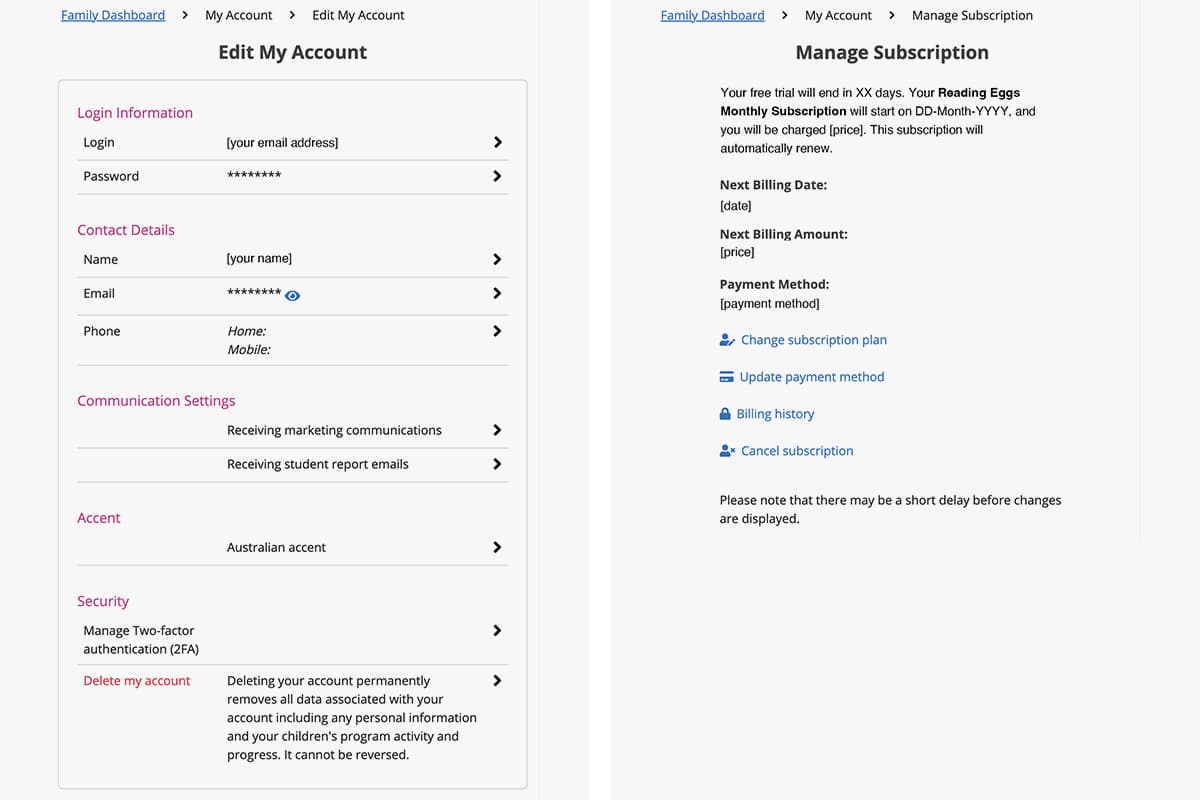
The My Account section of the Family Dashboard is where you can check and manage your account settings and your subscription:
Manage Subscription – change your subscription plan (e.g. upgrade from a monthly subscription to a yearly subscription or add Mathseeds to your plan); you can also see your billing history and cancel your subscription
Update Payment Method – check or update your credit card details/payment method
Edit My Account – check and update your login information, two-factor authentication (2FA), contact details and communication settings; you can also check and edit the accent (and word spellings) used in the programs and permanently delete your account
Library Controls – remove books from the Library for all your children
Redeem Promo Code – if you have a discount or coupon code you can redeem it here
Tell A Friend – share Reading Eggs with your friends
Logout – log out of your account.
Get help and technical support
In the Support section there are Help FAQs with troubleshooting tips. You can also Contact Us using the online form and view the Parent User Guides.
Assistance is also available throughout the Family Dashboard. Click on the Support tab to access Live Chat, search our knowledge base or take a brief tour.
If you can't find a solution in our FAQs or knowledge base, reach out to our friendly Customer Service team.
We hope you found this getting-started guide helpful and that you and your child(ren) will enjoy Reading Eggs, just as millions of families around the world do.
“What a wonderful program! I decided to use the free trial as an opportunity to test whether my 3-year-old, was ready to learn to read … and oh yes she was! She completed Map 1 with a gold certificate before she turned 3-and-a-half, and I am amazed at how much she has become aware of words. A couple of days ago while driving home, she excitedly yelled out 'There's a “the”, Mummy, on that sign!' That was music to my ears!”
– Vona
“I've just purchased a 12-month subscription to Reading Eggs for my two children (3 and 7). We've been doing the free trial for a week and I am very impressed with the program. They both absolutely love it, and I am particularly amazed at how much my 3-year-old has learned in a week. I'm a primary school teacher and think the program is exceptionally well designed.”
– Sue
“This has been great, [my daughter] is soooooooooo motivated. She is 5 […] and Reading Eggs is enhancing her skills so much. Receiving your report of her progress has made her so happy and proud. This is such a great resource. Thank you.”
– Rosi
“Hi, this has been a great discovery for all the children in our family! We have 6-year-old twins who have improved so much within the trial and they love it. We also have a 3-year-old who is eager to get started. Once again, thanks for all your hard work, the program is truly wonderful.”
– Marion
Get started with Reading Eggs today!
Discover the fun, engaging way to help your child develop strong reading skills. Reading Eggs is the multi-award winning reading program that makes learning to read easy and fun for ages 2–13. Backed by science and designed by educational experts, the program provides personalised instruction in the five pillars of reading: phonics, phonemic awareness, vocabulary, fluency and comprehension. Log in or start your 30-day free trial!